| The content of this topic only applies to Enterprise Edition users. Refer to Upgrading Your_Subscription for instructions on how to upgrade and enable these features. |
Manually Triggering Allocations
As mentioned in other topics, certain actions will occur that will trigger an item to be reallocated. Every 60 seconds, the SixBit Agent will run and perform any pending reallocations. There may be times when you want to force an allocation to occur so you can instantly see the results. For example, if you change your inventory quantities and you want to make sure they are going to be updated on the site, you might want to just force the reallocation now so you do not have to wait 60 seconds to see the result.
To manually trigger allocations:
- Open the Sell Items mode. How?How?
- From the Ribbon bar, click the arrow under the Manage button in the Inventory Group.
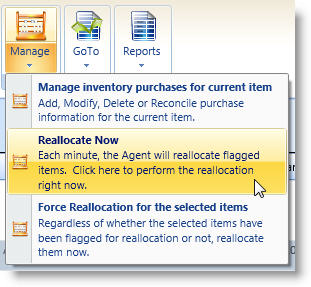
For the allocations to occur immediately for all items that have been flagged as needing reallocation, click Reallocate Now. To force the selected items to be reallocated regardless of whether they have been flagged as needing reallocation, click Force Reallocation for the selected items.