Program Updates
eCommerce sites change frequently and as a result, SixBit must also change. Since SixBit is a desktop application, updates must be installed as they become available. We have strived to make this process as seamless as possible.
In addition, users may opt to participate in the beta program. Updates to the beta are installed just like updates to the regular program.
To update SixBit to the latest full release:
- Open the Support mode. How?How?
- In the sidebar on the left is the Version that is currently running. If a new version is available, an Upgrade button will appear specifying the latest version that is available.
- Click the Upgrade to X.YY.ZZZ button to begin the upgrade process.
- Select Run to begin the install. Click Save to download and save the installation file for immediate installation at a later date.
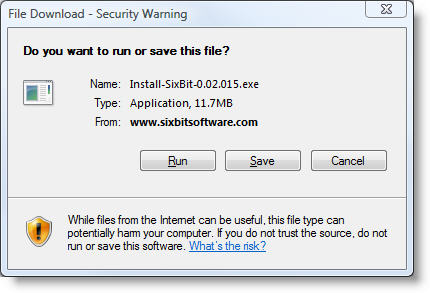
-
When the download is complete, the installation will begin.
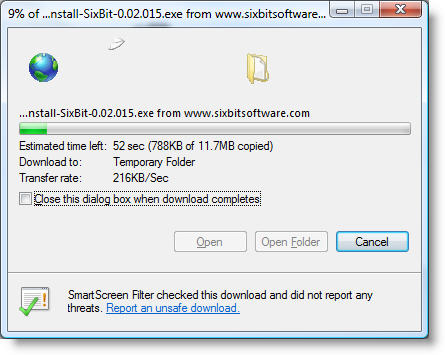
-
If prompted to verify the publisher, click Run to continue the installation.
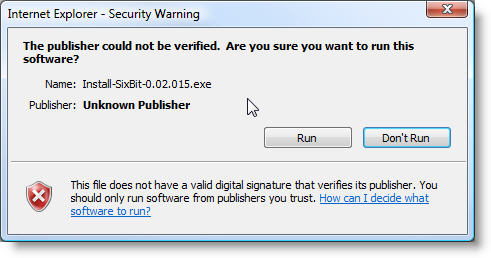
- The installation will continue. During the installation, SixBit will need to be closed before continuing. When finished, double-click the SixBit icon on the desktop to restart the new version.
To participate in the SixBit beta:
- Open the SixBit Options window. How?How?
- Select the General tab.
- Check "Notify me of interim beta versions until the next full release". This will begin notifying you of all betas until the next full release. Once the next full release is installed, it will reset to the "Do not notify me of beta versions" option. This is intended to allow users to use betas when necessary, but return them to non-beta status when no longer required. This is the recommended setting for beta testers.
- For users who prefer to beta test and always want to be notified of betas, check the "Notify me of all beta versions for all future releases". This will not reset the beta flag with each full version.
- In addition to the "Upgrade to X.YY.ZZZ" button described in the previous task, an "Upgrade to Beta X.YY.ZZZ" button will also appear whenever a new beta is available. Click the button and repeat the steps for a normal update.