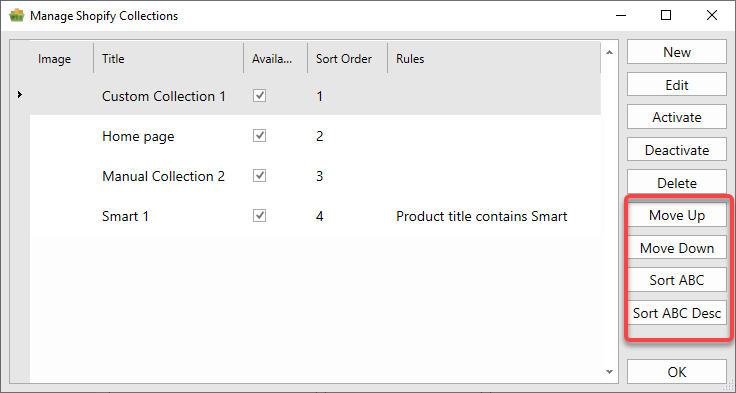Shopify Collections
Shopify collections are essential tools for organizing items in your online store, making it easier for customers to navigate and find related products. By grouping items into collections based on themes, types, promotions, or other criteria, you create a seamless shopping experience that can drive sales and improve customer satisfaction. Collections can be either manual, where you handpick items, or automated, where items are automatically grouped based on set conditions like tags, price, or vendor.
Creating and Managing Shopify Collections in SixBit
SixBit makes it easy to manage both manual and automated Shopify collections directly from within the platform. With SixBit, you can create, edit, and organize collections, whether you're manually selecting items or setting rules for automatic grouping. Through the Manage Shopify Collections window, you can assign items to collections, control their visibility, and adjust the order in which collections appear on your Shopify store, allowing for an efficient and organized store layout.
Creating a New Shopify Collection
- Open the Manage Shopify Collections window. How?How?
- In the Manage Shopify Collections window, click on the New button.
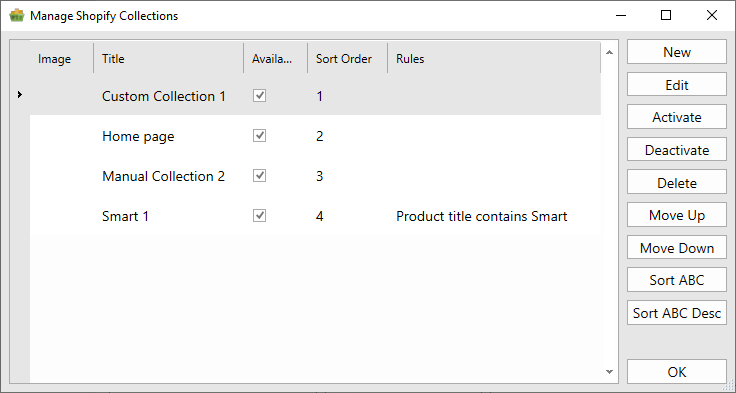
- On the Manage Collection window Title your Collection and write a brief description. Then select the Collection Type, either Manual or Automated. If you are creating a Manual Collection click OK to save the Collection.
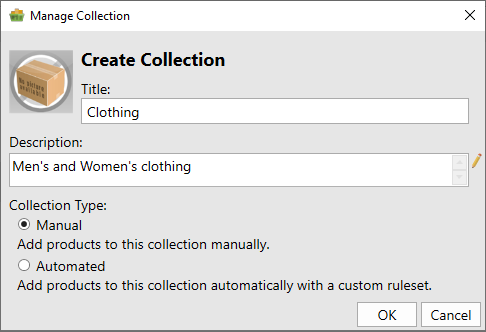
- If you are creating an Automated Collection you must set the Conditions or rules that will be used to automatically add your listings to the Shopify Collection.
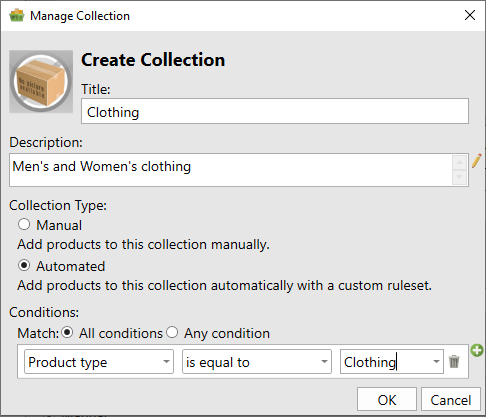
- In the first Field dropdown on the left, select the data field (e.g., Product title) for the Condition.
- In the Condition Type dropdown next to the field selection, choose the type of condition to apply (e.g., "is equal to," "starts with," or "contains") to specify how the value will be compared to the selected field.
- In the last field enter the value that the conditiion will be checked against.
- Click the (+) to add more conditions to refine the collection criteria.
- When finished click Ok to save the Collection.
Editing Shopify Collections
- Open the Manage Shopify Collections window. How?How?
- In the Manage Shopify Collections window, select an existing Collection and click on the Edit button.
- Make your changes and click Ok to Save.
Sorting Shopify Collections
Users have several options on how to organize Collections. Open the Manage Shopify Collections window, How?How? Use the Move Up or Move Down buttons to manually adjust the position of collections in the list, shifting them one spot at a time. To organize collections alphabetically, you can select Sort ABC to sort the list in ascending order, or Sort ABC Desc to sort in descending alphabetical order.