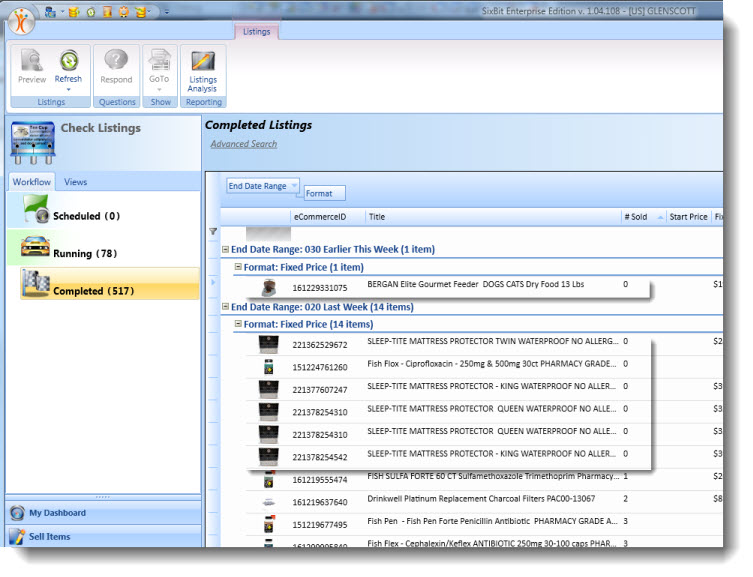Manually Re-listing
When listings have ended, you may want to re-list them. SixBit provides various ways to view listings that have ended and to re-list those items.
Re-listing All Items That Are Re-listable
If you manage inventory and wish to keep all inventory listed, SixBit makes it easy to see which items are listed with our "Available to List" and "Available to List, Unlisted on eBay" filters. These filters will show you which items are available in inventory, but are not yet listed. This will enable all items to be selected and submitted again in bulk.
To re-list all re-listable items:
- Open the Sell Items mode. How?How?
- From the Views tab, select either the Available to List or Available to List, Unlisted on eBay filters. The Available to List view will show all items that have inventory and can still be listed on any site. The Available to List, Unlisted on eBay filter shows items that have inventory and are not already listed on eBay.

- Select the appropriate view. Select the items in the view that will be re-listed.
- Click the Submit button to resubmit the items. If the items qualify as a re-list for re-list credit, SixBit will automatically list them as a re-list. Refer to Submitting Listings to eBay for more information.
Relisting Select Items That Are Relistable
If you don't keep all of your inventory listed and just want to re-list select items as they end, you will need to look in the Completed status of the Check Listings section to see the items that have recently ended and identify which ones will be re-listed.
To re-list all select items:
- Open the Check Listings mode. How?How?
- Click on the Completed view.
- Select the Recently Ended grid layout. If a Recently Ended grid layout does not already exist, one can be created by dragging End Date Range and Format into the grouping header. Sort by newest End Date Range with a secondary sort of # Sold. This gird layout can be saved for future use. Refer to Saving Grid Layouts for information on creating and saving grid layouts.
- Select any listings that have recently ended without a sale and then right-click and choose Go to Items for Selected Listings. This will take you to the Sell Items mode where all of the items can be selected and can be listed again by clicking the Submit button.
This image highlights the recently ended, fixed price listings that did not sell.