Importing Compatibility Data from a Motor Vehicle List (MVL)
SixBit is shipped with motor vehicle information for the US Car and Truck Parts and US Motorcycle Parts categories. To create compatibilities using the MVL, you must download and install a Motor Vehicle List (MVL) file. SixBit does not support importing the Powersports MVL, only the Cars and Trucks Master Vehicle Lists.
To download and install the current UK MVL file:
- Download the MVL file from here. You want to select and download the most up to date Master Vehicle List (other download links on this page are not usable in SixBit). Recently eBay has been creating these as XLSX files, which need to first be converted to CSV in order to import in SixBit. Download the file, enter the file password (typically it is "VehicleList"), click Enable Editing, then click File > Save As, change the format to "CSV UTF-8 (Comma Delimited) (*.csv)" and click OK.
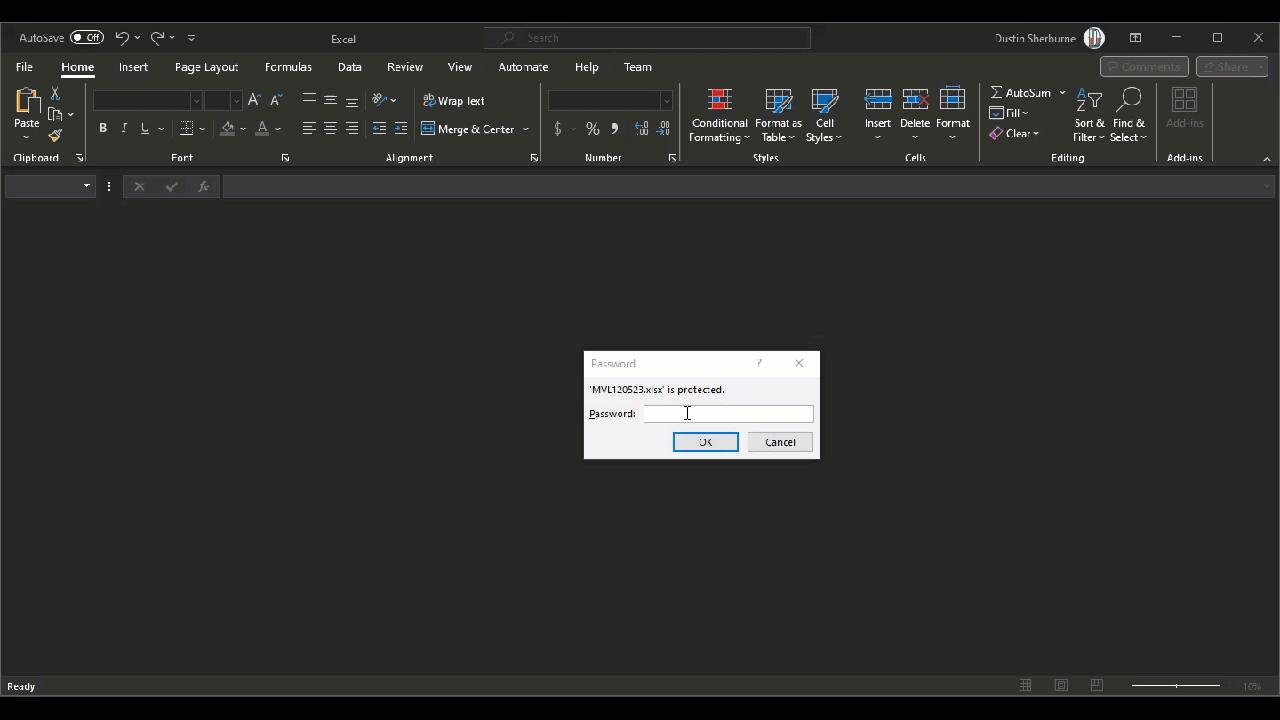
- Open SixBit. From the File Menu, choose Manage|Compatibilities.
- Select an existing compatibility set or create a new one and then click Edit. The compatibility set will not be changed, we simply need to open the compatibility window to import the file.
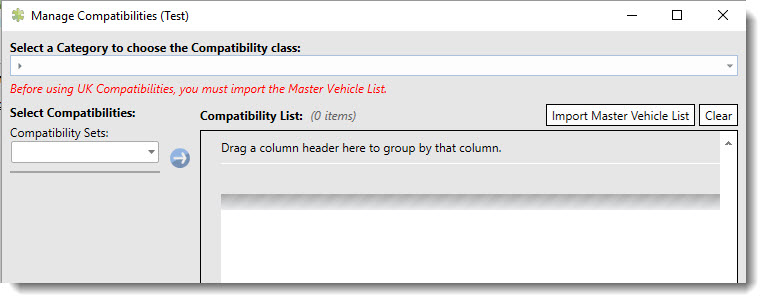
- If you have not previously imported an MVL, then you will see the "It is recommended that you import the Master Vehicle List for the U.S. Site.", or "Before using UK Compatibilities, you must import the Master Vehicle List" message. Whether you have imported the list or not, you can also import a new one by clicking the Import Master Vehicle List button.
- Choose the CSV file you saved earlier and click Open to import the file.
- NOTE: In the case where a user is importing a new MVL to update, changes will automatically propogate and revise running listings based on the updated MVL information.