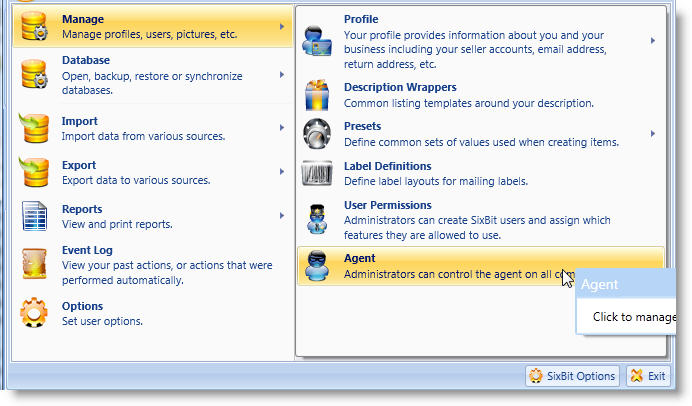Automatic Refreshes Using the Agent
 Even if you
never perform a manual refresh
with the eCommerce sites, SixBit
will be performing automatic synchronization in the background using the
SixBit Agent.
Even if you
never perform a manual refresh
with the eCommerce sites, SixBit
will be performing automatic synchronization in the background using the
SixBit Agent.
The SixBit Agent is a separate program that runs in the background as a Windows service. It is started when the computer is started and stays running even when SixBit is not. The purpose of the SixBit Agent is to perform periodic updates with the eCommerce sites to keep your database up to date.
By default, most non essential information like new categories, feedbacks, and themes will be downloaded once per day. More important information such as recording new sales or payments is refreshed every 15 minutes and automatic functions including scheduled listings and reallocations are performed every minute.
If you share your database with multiple users across a network, then you can specify which computer(s) perform the automatic Agent functions. Ideally, you will want the Agent running on only the computer that is hosting the database. There is the option of sharing the load and letting multiple computers share the Agent tasks, however, in most cases, it is best to just let the computer with the database run the Agent functions; this will guarantee the least amount of network traffic and provide the best performance. If the computer hosting the database is just a server and does not have SixBit installed on it, then you will have to specify one or more other computers to perform the Agent functions.
If you prefer to perform the refreshes yourself, you can choose to turn off the Agent on all computers. If you do this, no automatic scheduling or reallocations will occur and you will have to perform manual refreshes to see new orders.
The Agent Version mismatch warning
 will flash in the
status notification bar in the lower left corner of the main window
whenever the version of SixBit on the agent computer is different
than the version on the current computer. The outdated computer
should be updated. Refer to Status
Notifications for more information. will flash in the
status notification bar in the lower left corner of the main window
whenever the version of SixBit on the agent computer is different
than the version on the current computer. The outdated computer
should be updated. Refer to Status
Notifications for more information. |
To specify which computers are running the Agent:
- Open the Manage Agent window. How?How?
- Each Manage Agent
- OK