See Also
Defining Item Variations
If you are a seller that lists single inventory, one of a kind items, then you have probably never thought much about item variations. If however, you sell shoes or clothing, you will be very familiar with the concept of item variations. Item variations are best described with an example.
 If you sell shoes, you may have many different styles and types of shoes. For each style or type, you may carry different sizes and colors. When listing your shoes, you obviously need to make a different listing for each style or type, but it would be very tedious if you had to make a different listing for each size and color. In this scenario, size and color are considered item variations; they are properties of the item that make it different, but not different enough to require a different listing. Item variations will be presented to the buyer as options they can choose on a listing.
If you sell shoes, you may have many different styles and types of shoes. For each style or type, you may carry different sizes and colors. When listing your shoes, you obviously need to make a different listing for each style or type, but it would be very tedious if you had to make a different listing for each size and color. In this scenario, size and color are considered item variations; they are properties of the item that make it different, but not different enough to require a different listing. Item variations will be presented to the buyer as options they can choose on a listing.
A variation item is really a collection of slightly different items that are grouped together. Some sites, like eBay, expect the group to be listed together as a single entity, and other sites may allow for submitting individual items with an indication they are related to other items.
To provide a consistent experience, SixBit has chosen to manage variations as eBay does. A single item is created with its variations in the SixBit user interface. SixBit then handles the details of how the site receives the variations. For example, when submitting a variation item to eBay, SixBit sends a single item and its related variation information. By keeping the user-facing interface the same and handling the particulars of submitting on the backend, we hope to provide a more consistent approach to handling variations.
Different sellers may choose to provide different variations on an item, so it is up to the seller to define the variations that they offer in each category. In SixBit , this is done from the Manage Variations window. Sellers will define variation sets, then assign them to the appropriate items. For example, the seller might create a variation set called "Shoes" that identifies they have two different colors and 5 different sizes of shoes, and a variation set called "Short Sleeved T's" that identifies they carry 5 sizes in 3 colors. Then it is a matter of assigning the right variation set with the corresponding items.
Item Specifics and Variations
If you are familiar with eBay's item specifics, you will notice that like item specifics, variations define properties of an item. In fact, variations can be considered a special subset of item specifics. For example, the item specifics on an item might include color and size, which are the properties that we are looking for to create variations. When defining a variation set, the variations will be chosen from the list of Item Specifics from the category the item is being created in.
In the event that you want to create a variation set that includes a property that is not in the Item Specifics list, then you will create a user defined item specific.
When a seller sells on eBay, the eBay category and item specifics list will be used to create the variation set for all sites. Once a variation set is created, it can be used by any site.
If a seller sells only on sites other than eBay there will be no default list of item specifics to choose from. Instead, the seller will manually define the item specifics which can then be used in the variation set.
|
|
Click here to view the "Using Variation Items in SixBit" video. |
To define a variation set:
- Manage Variations How?How?
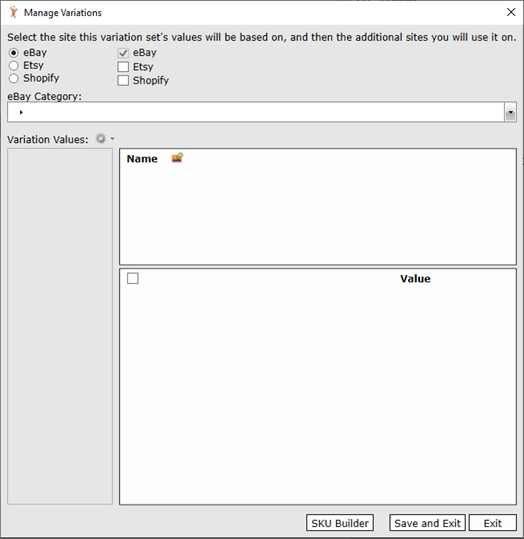
- If the variation set will be used on multiple sites, select the site the variation values will be based on, and additional sites you will use that variation set on. Select the category for which variations will be defined. In this example, we will use Boots in the eBay Men's Shoes category.

If neither eBay nor Etsy is enabled, then the category selector will not be visible.
- After choosing a category, a list of Variation Values will appear for that category; this is the list from which the variations will be chosen. Variation Values are generated from eBay item specifics, and Etsy Attributes (respectively). In the example covered below, a variation set for eBay is being created.
- If the item specific you want to use is not available (either was not in the eBay list or the eBay list is unavailable), user defined item specifics can be added by clicking the Manage icon next to the Item Specifics title. Refer to Defining Custom Item Specifics for more info.
- Once all item specifics are available, select any item specific and click the right arrow button to add it to the Variations list.
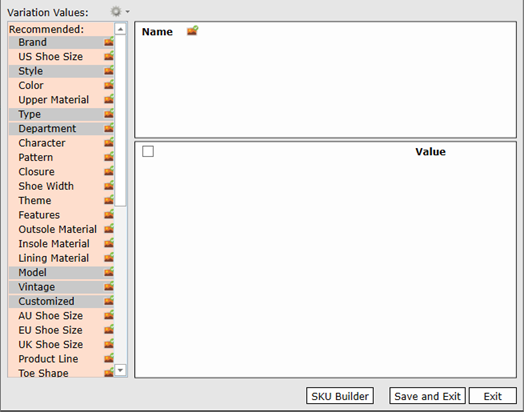
|
|
Any item specifics that are used as variations will not appear under the item specific section when adding new items. This means that if you are specifying it as a variation, then you do not need to also specify it as an item specific and it will not be sent to eBay as an item specific. |
- The list of Values available for the new variation will appear. Check all values that apply. Use the Check All or Clear All icons if necessary.
- Repeat steps 3 & 4 for each item specific for which a variation will be used.
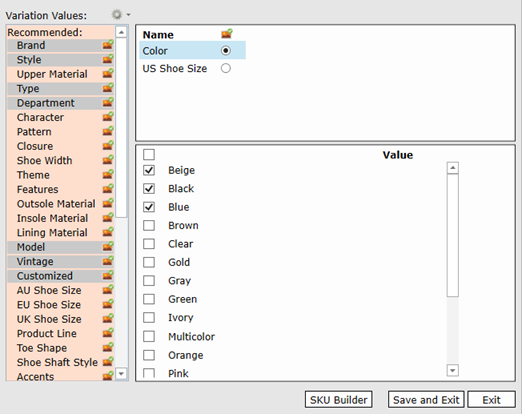
- From the list of variations, one variation will be considered the picture variation. The picture variation is the variation that will change the displayed picture in a listing. For example, if you have different pictures for each color of shoe, you would make "Color" the picture variation. From the list of Variations, select the variation that you would like to be your picture variation and then click the radio button. In the above image, "Color" is the picture variation.
| Item specifics that eBay recommends as picture variations will be flagged with a picture icon in the Item Specifics list. |
-
When variations are set to an item, inventory records for each combination will be created. A SKU is a unique identifier that will be assigned to each inventory record to differentiate it. To customize how the SKU is created, click the SKU Builder button.
-
The SKU Builder allows you to provide a prefix or suffix to your SKU along with the ability to choose the text to identify each different variation and how they will be separated. Let's start by entering a prefix. The prefix is different from the other fields in that it can be created dynamically when you assign the variation set to an item. That means that it can contain information from the specific item to ensure that it is unique across all items. If you were to leave the prefix empty, then all items that use the same variation set could end up with the same SKU. For example, one style of shoe using a non dynamic prefix might have SKU's like "COBEI-SZ9" and another style without a dynamic prefix might end up with the exact same SKU. Since SKU's are supposed to be unique, this can cause a problem. By setting a dynamic SKU prefix to something like the ItemID, you can guarantee that each SKU will be different across all items. Dynamic SKU's based on itemid might look something like "1332-COBEI-SZ9" and "1333-COBEI-SZ9". You can set the prefix to either the [[ItemID]], [[ProductID]] or a value provided at the time of creation. If you use [[ProductID]], you will be required to enter a ProductID on the item before you can set it as a variation item. If you choose Ask me at time of creation, you will have to provide a value when you create the variation item. It will be up to you to ensure the prefix makes the SKU unique.
-
Customize the SKU using the Sample at the top as a guide to how it will look in the final inventory record.
-
Click OK when finished.
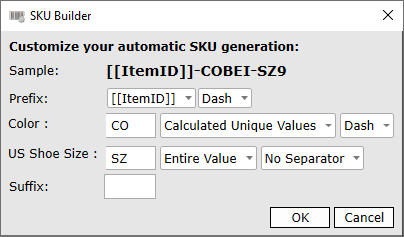
|
|
Once a variation set is defined, the SKU definition cannot be redefined, therefore, it is important that the SKU definition is entered before saving. |
- When finished, click Save to name the variation set and create another variation set or click Save and Exit.