Importing from eBay Blackthorne
SixBit imports item data as well as listing and sales information from eBay Blackthorne. eBay Blackthorne supports Access and SQL Server databases. To import into SixBit, the Blackthorne database must be an SQL Server database. If an Access database is being used in Blackthorne, it must first be converted to an SQL database before continuing. Refer to our knowledgebase article on converting a Blackthorne Access database to help with this process.
To import data from Blackthorne:
- From the File Menu button
in the upper left, choose Import|Import
from Blackthorne.
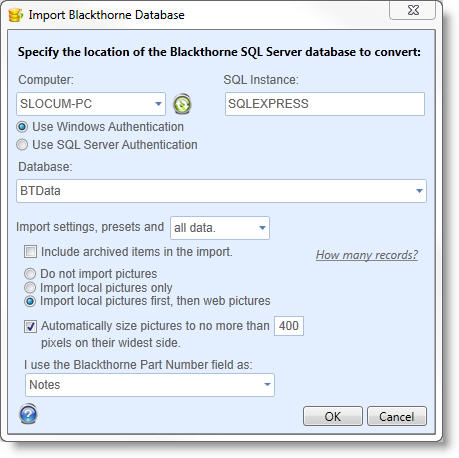
- Select the database to import. From the Computer drop down, select the computer where the database exists.
- In the SQL Instance field, enter the name of the installed instance of SQL Server. The default instance for Blackthorne is SQLEXPRES, and unless it was changed, it should be correct.
- Next you must choose the connection method. In most cases, you will select Use Windows Authentication. The only time Use SQL Server Authentication needs to be selected is if a userid and password was created for your Blackthorne database.
- Open the Database drop down to see a list of databases on the SQL Server Instance. The list must be retrieved and loaded so it may take a few seconds. Choose your Blackthorne database name. The default is BTData and should be correct unless it has been changed in the past.
- All settings and preset info will be imported from the Blackthorne database. In addition, you can choose to import all data, data since a certain date or no data. By choosing to only import data since a certain date, the import can be sped up and not clutter the database with old records. To start fresh, choose to import no data. All settings and presets will still be received.
- Choose whether to Include archived items in the import. If archived data from the Blackthorne database is no longer needed, this box should be left unchechecked so the SixBit database is not cluttered.
- Click the How many records? link to see how many records will be imported based on the selections.
- Choose how pictures will be imported. Importing pictures from the web will take the longest. If a test import is being run, choose to not import any pictures; this will allow for the fastest possible import. If you don't want to wait for pictures to be downloaded from the web, choose to Import local pictures only. If you want to get all possible pictures, choose Import local pictures first, then web pictures.
- Since SixBit stores pictures in the database, it is suggested to compress/resize the Blackthorne pictures during the import. To compress/resize, check the Automatically size pictures... box and set the size of the widest side.
- In Blackthorne, part numbers could be used to uniquely identify items. If you used the Blackthorne part number for a unique identifier, then set the I use the Blackthorne Part Number field as: to a unique SKU identifier. SixBit will then create only one item for each unique part number. If the part number was used as the Storage Location then set it to Storage Location, otherwise set it to map to the Notes field.
- Click OK and the import will begin. The status window will report how many items have imported, failed to import or where skipped. The status message can be expanded to see more detail or find the details in the Event log.
| Depending on the amount of data in your Blackthorne database, the import could take many hours. SixBit stores pictures in the database and if your pictures are not on the hard drive, then SixBit will download them from the web which takes some time. |
Inventory Discrepancies After an Import
Once the data has been imported from Blackthorne the inventory numbers may not be correct; this is because because SixBit and Blackthorne have different methods of recording inventory.
Blackthorne does not keep a history of inventory, which means at any time, you can say I now have 5 at 9$ each regardless of how many you have purchased or acquired in the past. The inventory quantities in SixBit are “manual” in the sense that you simply set whatever the current number is.
In SixBit, we track inventory based on how many you have acquired in the past and how many you have sold. If you acquired 5, then 10 and then 3 more for a total of 18, and sold 7, then you entered your 3 purchases in SixBit and when SixBit recorded the sales, it can calculate that you have 11 left. All that is entered is the amount purchased and SixBit does the rest.
However, for this to work, SixBit needs to know the history of purchases and it also needs to know all of the sales that have been made on an item. Getting this data from a Blackthorne import is problematic.
For example, since the Blackthorne inventory is just manually modified by the seller over time, there is no history of how many have been acquired in the past. Therefore, we do not have a good starting number. We make our best guess at how many you have had in the past based on how many have been listed and how many you have in inventory currently, but this is just our best guess and may not be accurate.
In addition, we need to know the number of sales of an item to calculate the inventory. Since we import your sales, this isn’t an issue. It all comes down to how accurately we can predict your actual inventory.
If you are selling one of a kind items, then most likely your inventory is going to import fine. If however you sell the same items repeatedly and have frequently added inventory amounts to your inventory numbers in Blackthorne, then your numbers are not likely to be accurate in SixBit.
You may need to check your inventory and use the “Reconcile” feature on the Manage Inventory window for each item to set your actual inventory.
You can also set your inventory in bulk from a CSV file simply by providing the ItemID, and ReconcileInventoryTo fields in the CSV file. Refer to Importing from a Comma Separated Values Flat File for more info on importing from a CSV.