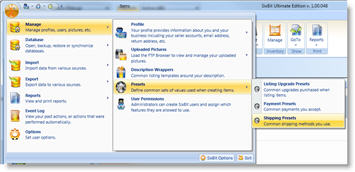Deleting a Preset
If a preset is accidentally added or the preset is no longer used, the preset may be deleted.
| You may have existing items that use the preset that you are trying to delete. If you delete the preset, all of the items will be changed to point to the first preset in the list. If you do not want them to be changed to the first preset, they should be manually changed before the preset is deleted. |
To delete a preset:
- Open the Manage Presets window for the appropriate type of preset. How?How?
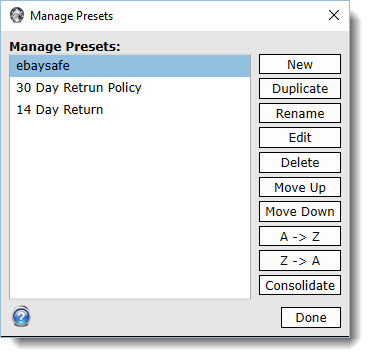
- Select the preset that will be deleted.
- Click the Delete button.
- Verify that the preset should really be deleted.