See Also
- Adding Notes to an Item
- Adding Inventory Information on an Item
- Adding Weight and Dimensions to an Item
- Adding an Item from an Item Template
- Adding an Item from Scratch
- Creating Items
- Deleting Items
- Duplicating Items
- Entering Listing Upgrades
- Entering eBay Listing Information
- Entering eBay Shipping Information
- Entering Item Data
- Importing Data into SixBit
- Saving an Item as an Item Template
- Entering Title and Description
- Entering an Allocation Plan
- Entering Etsy Information
- Entering Product and Shipping Info
- Entering Tags and Materials
- Entering Categories and Attributes
- Entering Item Specifics
- Entering eBay Catalog Information
- Adding Items in Bulk
- Printing Inventory Labels
- Adding Pricing Information to an Item
- Adding Product Information to an Item
- Editing Items
- Entering Categories
- Managing Pictures on an Item
- Applying Saved Presets
- Editing Saved Presets
- Saving Settings for Future Use
- Manually Entering Listing Upgrades
- Editing a Preset
- Creating a Preset
- Renaming a Preset
- Deleting a Preset
- Reordering Presets
- Manually Entering Payment Information
Entering Payment Information
Most eCommerce sites require that all types of accepted payments are entered.
Enter the payment options in the Payments expandable group.
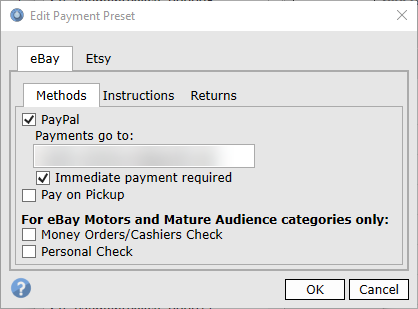
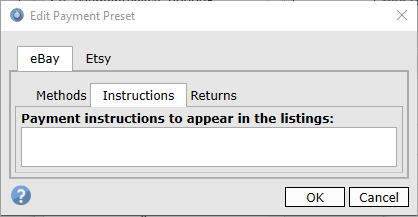
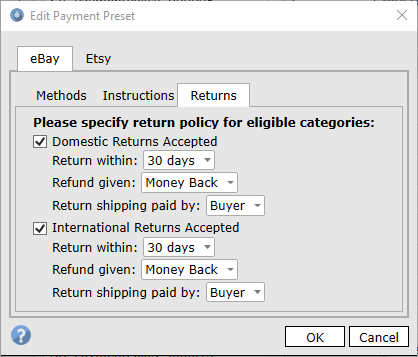
The following tasks can be performed in the Payments group: