Making an Insurance Claim
If a package is lost or damaged, a claim will need to be submitted to receive a settlement. The periods for filing insurance claims are limited based upon the shipping carrier that was used. The following table describes the filing periods.
| Carrier | Reason | Can file from... | until... |
| USPS | Loss | 21 days after shipment for domestic 45 days after shipment for intl. | 120 days after shipment |
| Damage | the date the damaged is identified | ||
| UPS or FedEx | Loss | the date the loss is confirmed by the carrier | 60 days after shipment |
| Damage | the date the damaged is identified |
- Open the Ship Orders mode. How?How?
- From the grid, select the order for which the claim will be made.
- Click the Insurance button on the ribbon bar. Alternatively, the icon next to the insurance message in the details sidebar on the right may be clicked. The Insure window will open showing the insurance slip for the shipment.
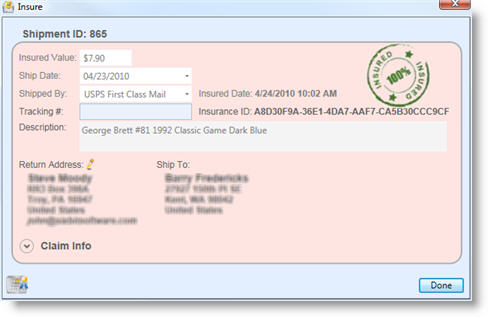
- If at least 24 hours have elapsed since the insurance was purchased, the Claim expander will be visible near the bottom. If the Cancel Insurance button is visible instead of the Claim expander, then it is still within 24 hours of purchase and making a claim must be delayed.
- Click the Claim expander to fill in the details of the claim.
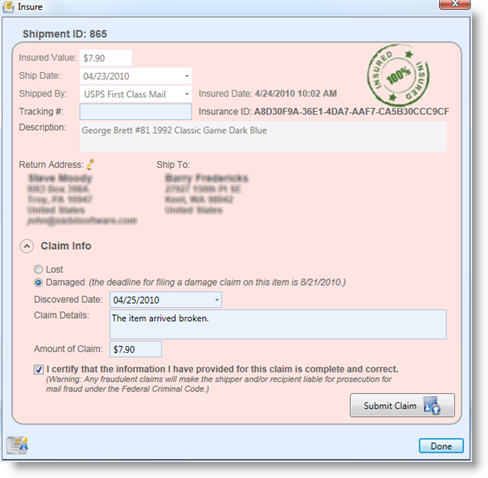
- Enter the claim information as follows:
| Field Name | Description |
| Lost/Damaged | Indicate whether a claim is being filed because the item was lost or damaged. As each option is selected, a message will be visible with the allowed periods appear next to the label. |
| Discovered Date | Enter the date the damage was discovered. In the event of loss, enter today's date. |
| Claim Details | Describe the reason the claim is being made. Be sure to include specifics about the damage and what steps have been taken. |
| Amount of Claim | Enter the amount of the claim. This should include only the portion of the shipment that was damaged. Itmust not exceed the insured value. |
- Read and check the certification message and then click the Submit Claim button once complete and correct data has been entered.
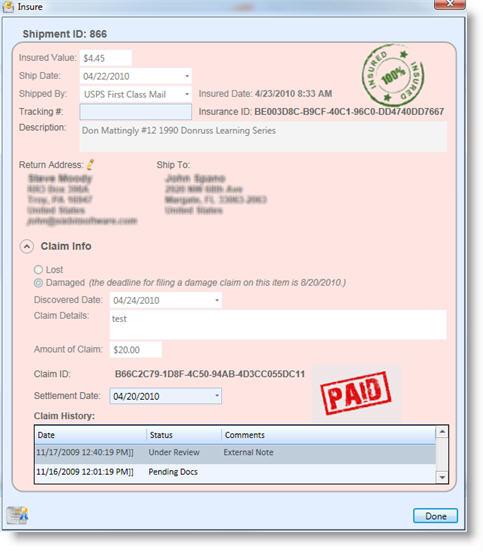
- Once the claim is submitted, the Claim ID, Settlement Date and Claim History will appear. The Claim History shows the status of the claim as it moves through the process. Return to this page, as needed to update the claim.
- Once the claim has completed and the settlement has been received, enter the Settlement Date.