Managing Files on Your Picture Host
 If
you have chosen to host pictures on your own FTP
site, you can manage the pictures on your host using the built in FTP Host Browser.
If
you have chosen to host pictures on your own FTP
site, you can manage the pictures on your host using the built in FTP Host Browser.
When you host your own pictures, you also have the option to take advantage of our automatic metadata tagging of images. When searches are performed on the web, it can be difficult to find pictures of the right items since a picture is not searchable. To solve this problem, metadata tags were added to pictures. Metadata tags are a way to describe the picture in text so search engines can find it. For example, if you had a purple pair of sneakers from the 1970's for sale, you could add metadata tags of "purple", "sneakers", and "1970's" and it may actually help someone find your picture. SixBit has automated this process by giving you the option to include your item specifics values as metadata in the pictures that are uploaded to your site; this should provide many identifiable properties of the picture to help users find the item when searching the web.
How Do I...
All picture host changes are made on the FTP Host Browser window shown here.
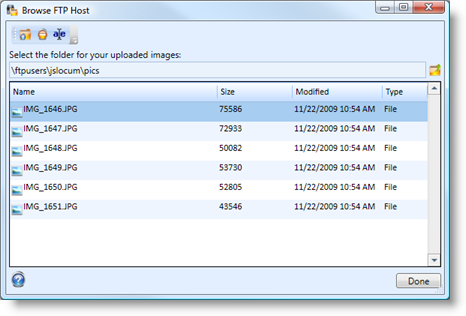
To view and modify files on your FTP host:
From the File menu, select Manage|Uploaded Pictures to open the FTP Browser window. Show me the File MenuShow me the File Menu. A list of files/folders on the host will appear.
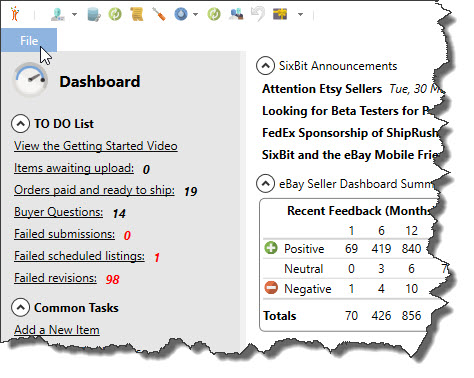
Double-click any folder name to open it.
The name of the current folder is shown at the top. Use the parent folder icon to the right of it to go back to the parent folder.

Use the Add Folder icon to create a new folder.

To rename files on your FTP host:
From the File menu, select Manage|Uploaded Pictures to open the FTP Browser window. Show me the File MenuShow me the File Menu. A list of files/folders on the host will appear.
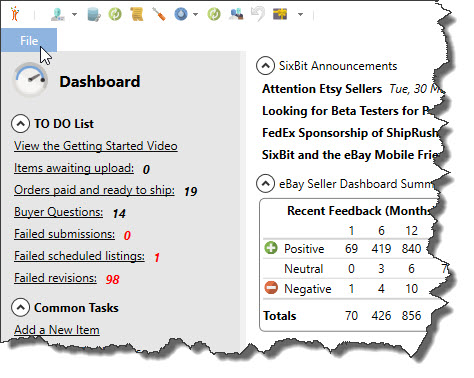
Select the file that will be renamed and click the Rename icon in the toolbar.

Enter the new name on the window that appears and click OK.
To add metadata tags to your uploaded images:
Open the SixBit Options window. How?How?
- Select the Pictures tab.
- Click the box in front of the "Add item specifics as metadata when hosting your own images." option. As images are uploaded for future listings, the metadata tags will be added.