See Also
- Managing Files on Your Picture Host
- Managing Pictures on an Item
- Editing a Profile
- Renaming a Profile
- Assigning a Profile to an Item
- Viewing Data by Profile
- Entering Sales Tax Collection Info
- Setting Up a Profile
- Starting SixBit
- Entering Your Profile Name and Logo
- Entering Shipping Origin
- Multiple Selling IDs
- Creating a Profile
- Entering Packing List Messages
- Deleting a Profile
- Entering Email Information
- Entering Seller Account Information
Entering a Picture Host
 eCommerce sites support pictures in different ways. Some sites allow the user to upload pictures, some already provide the pictures and some sites allow the users to host their own pictures and simply provide URL paths to them.
eCommerce sites support pictures in different ways. Some sites allow the user to upload pictures, some already provide the pictures and some sites allow the users to host their own pictures and simply provide URL paths to them.
SixBit is designed to upload pictures to each site in its native format, but also supports the ability for the user to host their own pictures. If a user has their web space and would like SixBit to use it, they will need to create a Picture Host for it. The Picture Host settings will allow SixBit to upload the images using FTP and then create the links to those images in the listings.
On the Item you can specify how pictures are hosted. Please see Entering eBay Options for more information.
To enter user picture host settings:
-
Open the user Profile. How?How?
-
Enter your picture host settings in the Picture Host section as follows described in the table below.
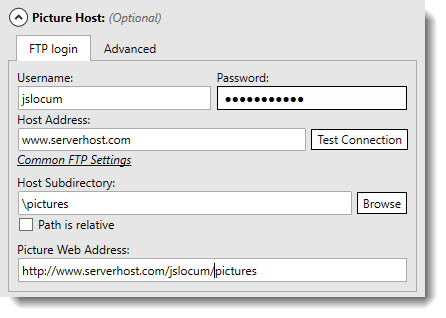
| Tab | Field | Description |
|
FTP Login |
Username |
Enter the username for the FTP site. |
|
|
Password |
Enter the password for the FTP site. |
|
|
Host Address |
Enter the address of the host FTP site. This is usually something like www.yourspace.com or ftp.yourspace.com. If you are unsure of the settings, ask your web space provider. |
|
|
Test Connection |
To verify that your username, password, and host address are correct, you can click the Test Connection button. Click the Common FTP Settings link, if you are unsure of your settings and want to see if your provider is in the list. |
|
|
Host Subdirectory |
Enter the subdirectory on your web space where you want the pictures uploaded.
You can easily set this value by using the Browse button to load the FTP Browser. The FTP Browser lets you view the files and folders on your web space where you can navigate to and select a folder.
For more information about the FTP Browser see Managing Files on Your Picture Host. |
|
|
Path is relative |
If you used the Browse button to select the Host Subdirectory, then this box will be set for you automatically. Otherwise, if the path you entered is relative to the default login directory, then keep this box checked. If you entered an absolute path from the root of the FTP site, then uncheck this box. |
|
|
Picture Web Address |
The Picture Web Address is the value that SixBit will use to build the path to your pictures. This address will be the URL to the location of the uploaded pictures minus the actual picture name itself. (for example: http://www.sixbitsoftware.com/yourid/hostsubdirectory) |
|
Advanced |
FTP Port |
Most FTP servers work on port 21. If your web space provider uses a port other than 21, enter it in the FTP Port field. |
|
|
SSL |
Check this box if your FTP host requires a secure connection. |
|
|
Use a passive connection |
Most FTP servers use a passive connection. Leave this box checked unless your web space provider tells you otherwise. Also, if you are having trouble uploading through a firewall, try unchecking this box to see if it solves your problem. |