See Also
- Mapping Generic Shipping Services
- Adding a Customs Description Field Walkthrough
- Setting Up Integrated Shipping Partners
- Setting Up Endicia
- Setting_Up_Express_1
- Setting Up ShipRush for FedEx
- Viewing Postage Purchase History
- Mapping Values to Postage
- Setting Default Postage Label Printers
- Printing Postage and Carrier Labels
See Also
- Mapping Generic Shipping Services
- Adding a Customs Description Field Walkthrough
- Setting Up Integrated Shipping Partners
- Setting Up Endicia
- Setting_Up_Express_1
- Setting Up ShipRush for FedEx
- Viewing Postage Purchase History
- Mapping Values to Postage
- Setting Default Postage Label Printers
- Printing Postage and Carrier Labels
Setting Up UPS Worldship
UPS Worldship is a program provided by UPS to allow its account holders to print carrier labels on their own printer. You must have a UPS shipper account and be set up for scheduled pickup to be able to use UPS Worldship. You can learn more on the UPS site. Look for "Open a UPS Account" under the "Shipping" tab at www.ups.com.
Once you have downloaded and installed UPS Worldship, as instructed by UPS, there are a few things that must be set up to make it work with SixBit. First, you must turn on automatic XML Imports from Worldship. This will allow SixBit to communicate and send postage requests to Worldship. Next, because of a bug in Worldship, you must perform a quick task so that SixBit can retrieve shipping costs from Worldship. Finally, you must tell SixBit that you want to use UPS Worldship to print carrier labels.
To turn on XML Import mode in Worldship:
- Open UPS Worldship.
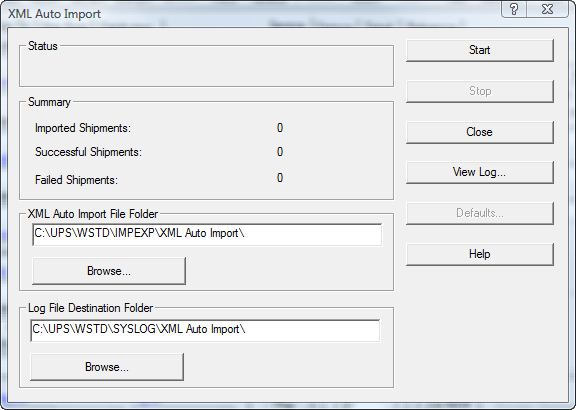
To perform a workaround to allow SixBit to import shipping costs from Worldship:
- Open UPS Worldship.
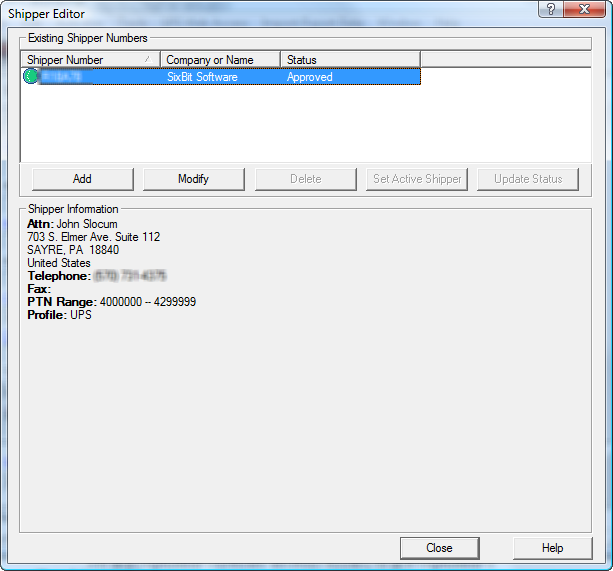
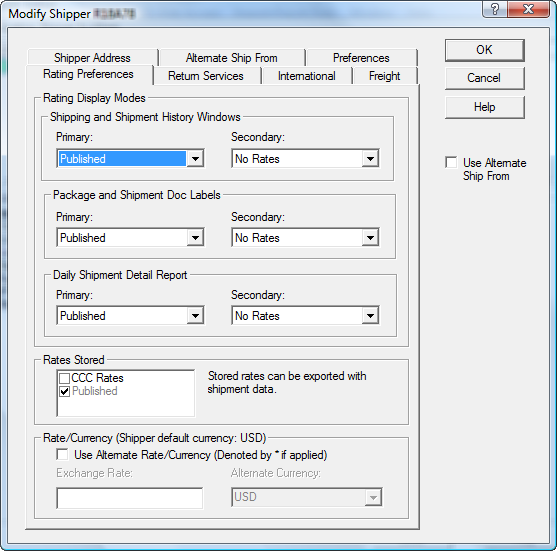
To turn on UPS Worldship integration in SixBit:
- Open the Ship Orders mode. How?How?
- Click the dialog launcher arrow in the lower right corner of the Prepare group to open the Manage Postage window.
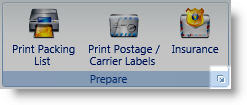
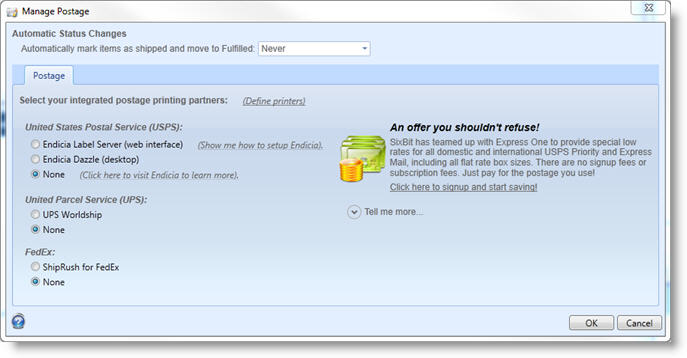
- On the left, select UPS Worldship
as the UPS integrated partner.
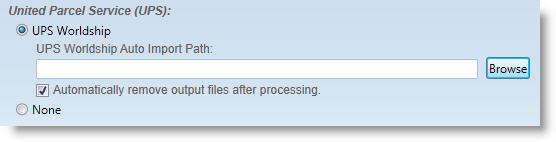
- Set the UPS Worldship Auto Import Path to indicate the location of the Worldship XML exported files. The default value will be entered and it should only need to be changed if a different location is used.
- Choose whether to Automatically remove the output files after processing. This will ensure that they are only processed once.
- Click OK to close. The Postage Window will now allow UPS to be selected as anoption to print carrier labels.