Customizing Invoices
An invoice is an email request for payment that is sent to a buyer. You can customize SixBit to specify whether or not to send invoices and, if so, whether or not they should be sent automatically. In addition, the content of the invoice email that is sent to the buyer can be customized.
To customize invoices:
- Open the Ship Orders mode. How?How?
- Click the dialog launcher (
 )
on the Email section
of the ribbon bar to open the Manage Email Templates window.
)
on the Email section
of the ribbon bar to open the Manage Email Templates window.
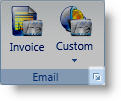
- Select Invoice from the Manage Email Templates window.
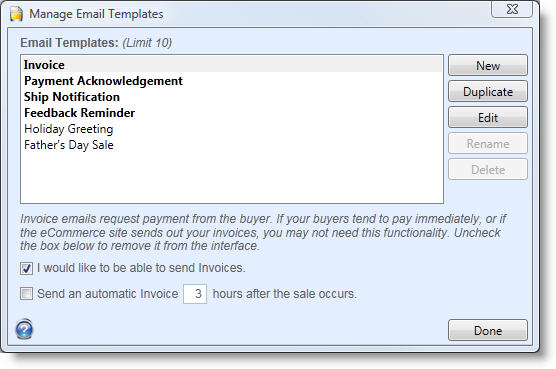
- Click the box in front of "I would like to be able to send Invoices"to send invoices from SixBit. SixBit If this option has been selected, the icon will be removed from the ribbon bar and it will no longer be visible.
- Click the Edit button to edit the contents of the Invoice. The email template will be loaded into the HTML Editor. Refer to Using the HTML Editor to learn how to modify the email.
- Choose whether to Send an automatic Invoice. If checked, anytime a new sale is recorded, an invoice will be sent out after the specified number of hours.
| It may take users a little while to process payments so you may want to give them a few hours to see if payment arrives before sending the invoice out. |
| Automatic emails are sent by the SixBit Agent. The agent is running in the background and checking for actions it needs to perform. Please note that it can only send emails when your computer is turned on and connected to the internet. |