Opening a Database
The average user will not need to know the details about opening or closing databases. By default, SixBit handles all of the database opening and closing. If, however, for some reason the database cannot be found by SixBit, the Open Database window will appear and the database will need to be opened manually.
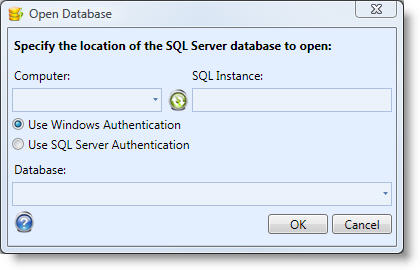
To open a database:
- From the Open Database window, choose the Computer that hosts the database. Click the drop down to view a list of computers on the local network to choose from.
- Enter the SQL Instance to open. Multiple copies of SQL Server can be installed on any given computer. Each copy is called an instance. A list of instances on the selected computer will appear in this drop down. By default, SixBit is installed to the SIXBITDBSERVER instance.
- Choose the type of authentication. SixBit was installed to use either type of authentication, but choosing "Use Windows Authentication" is the easiest. If you are a SQL Server expert and have modified your database you will know how to "Use SQL Server Authentication" to specify a userid and password. By default, SixBit uses a userid of "sa" and a password of "S1xb1tR0x". Versions prior to 1.00.052 used a password of "sixbit".
- A list of databases in the selected instance will appear in the Database drop down. Choose the database to open. By default, SixBit is installed with the name "SixBit".