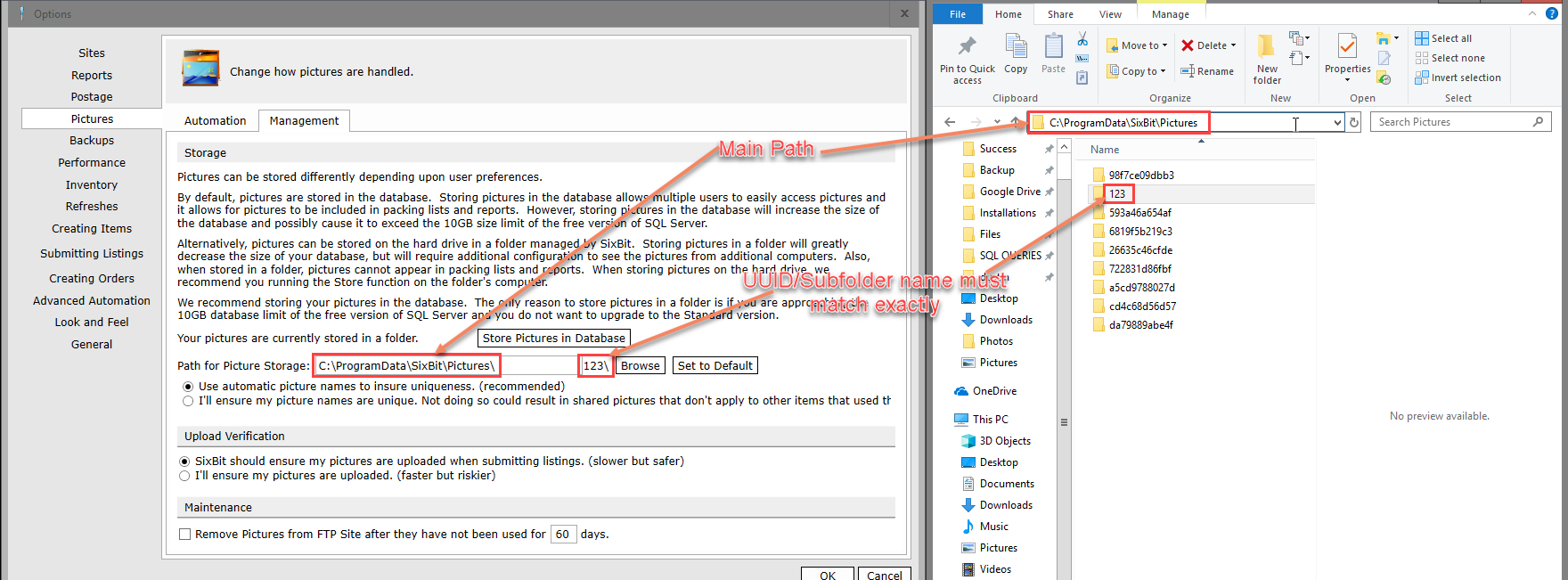See Also
Restoring Backed Up Data
With any luck, you will never need to use a backup, but there are cases when a backup will need to be restored to look at archived data. Restoring data is simply the reverse operation of backing up.
To restore a backup database:
- From the File menu, select Database|Restore Database. Show me the File MenuShow me the File Menu.
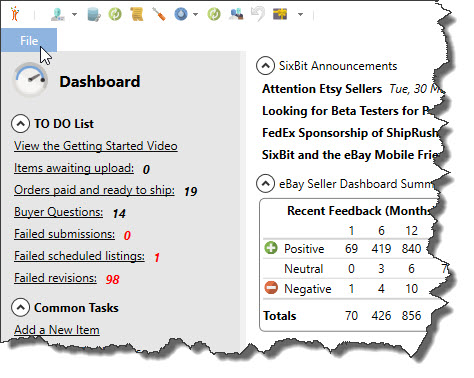
-
The Restore Database window will appear. Use the Browse button to locate the backup that will be restored. By default, the backups were saved in the Documents\SixBit Backups folder, and named AutoBackupXXX.bak or AutoBackupXXX.zip(where XXX is a sequential number).
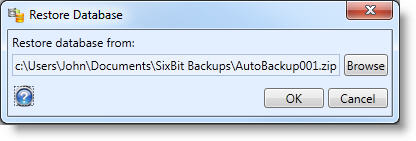
- Click OK to begin the restore. When completed, the window will close.
- Note: There may be an issue with folder permissions. In this case, please review the SixBit Knowledgebase article here.
|
|
Whenever a restore is performed, SixBit takes the extra precaution of saving the existing database before it is replacing it with the backup. The saved database is placed in the Documents\SixBit Backups and is named Unrestore_YYYY-MM-DD_HHMMSS. Where YYYY-MM-DD_HHMMSS is the year, month, day, hour, minute and second that the unrestore was created. |
Restoring the external pictures folder
Sometimes, the external pictures folder may not automatically restore when using the .ZIP file to restore the database. In this case, you must manually extract and relocate the pictures folder
To restore pictures from a .ZIP file:
- Locate the .zip file in Windows File Explorer
- Right-click on the file and click Extract All... in the right-click menu
- Once complete, you should have a .bak file, and the pictures folder. The pictures folder will be named based on the Database UUID, something like "810c4116cfc9" or "5ffc26ae6f2a". It is important that the folder name does not change, it must match the Database UUID exactly.
- Copy or move the pictures folder to "C:\ProgramData\SixBit\Pictures\", so the full picture path once properly restored would look like "C:\ProgramData\SixBit\Pictures\810c4116cfc9". The ProgramData folder is hidden by default, so it may help to type the path in the navigation bar.