See Also
Organizing Items
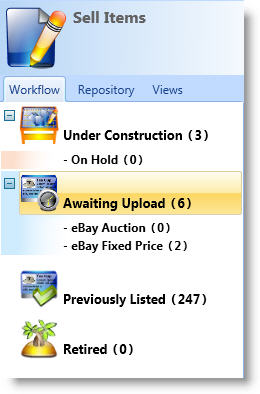 Whether you are a small seller who only sells one of a kind items or a large seller with thousands of items in inventory, SixBit has a solution for you to organize your items.
Whether you are a small seller who only sells one of a kind items or a large seller with thousands of items in inventory, SixBit has a solution for you to organize your items.
SixBit's organization options include statuses to help you manage your workflow, an item repository to keep track of all of the items you sell or have ever sold in the past, and views that you can create by saving different searches.
Workflow is managed by statuses that help you keep track of the different stages an item goes through (under construction, ready to list, previously listed).
The Item Repository will contain all of the items you have ever created. If you sell only one of a kind items, then this is a good place to keep old item records out of the way, but still accessible if you need to list a similar item in the future. If you sell the same inventory over and over, the item repository is a great way to categorize and organize your items so you can easily find them when you have to list the same item again.
Views let you create your own views of the data. They allow you to perform any advanced search and then name it as a view to be used at any time in the future. In addition to creating your own views, several views are installed initially.
Workflow, Repository, and Views can be viewed from their respective tabs in the Sell Items sidebar.
Workflow
Each item will be assigned one of the following workflow statuses.
- Under Construction - the item is in the process of being entered into the database, but isn't quite ready to be listed.
- Awaiting Upload - the item is ready to be uploaded the next time listings are posted.
- Previously Listed - the item has been listed once and will remain in the Previously Listed status until it will be listed again..
-
Retired - the item is out of stock and you will not be getting any more of that item to list.
Item Repository
Each item will be assigned a folder in the item repository. Initially, there will only be one folder named "Item Repository". You can create any hierarchy of folders you would like under the item repository. This is often useful to catalog your items. For example, you could have an Electronics folder that contains a folder for iPhones and one for iPads. Refer to Managing Folders to learn more about creating folders.
|
|
An item will have both a status and a folder. All items, regardless of their folder, will also appear in the Item Repository. |
Refer to Using Item Status for Workflow, or Using the Item Repository to learn more about using the item status for workflow and using the item repository
Views
Items will appear in views; based on whether or not they meet the conditions of the view. For example, if you created a view that showed all items with a Reserve Price > $20, then only those items that meet that condition will appear in the view.
Refer to Searches and Saved Views to learn more about creating your own views.
Initially, SixBit comes with the following built-in views:
| View Name | Description |
| Available to List | Shows all non-retired items with a quantity available to listgreater than 0. |
| Available to List, Unlisted on eBay |
Shows all non-retired items with a quantity available to list greater than 0 that are not currently listed on eBay. |
| Available to List, Unlisted on Etsy |
Shows all non-retired items with a quantity available to list greater than 0 that are not currently listed on Etsy. |
| Available to List, Unlisted on Shopify |
Shows all non-retired items with a quantity available to list greater than 0 that are not currently listed on Shopify. |
| Relistable for Credit on eBay | Shows all items that qualify for the eBay re-list credit. Refer to Submitting Listings to eBay for information on the difference between listing and re-listing on eBay. |
| Low Inventory | Shows all non-retired items where the quantity available to list is less than its restock level. |
| Low Inventory for Running Listings | Shows all non-retired items with currently running listings where the quantity available to list is less than its restock level. |
| Submission Failed | Shows all items that have an error from the last time it was submitted. To clear the submission error from an item, right click the item and choose "Clear Submission Errors" from the context menu. |
| Potential Oversell | Shows all items that are running where the quantity listed is greater than the quantity on hand. It helps identify items where there are more listed than you have available. |
| Oversold | Shows all items where the number sold is greater than the number you have in inventory. |
| Item Templates | Shows all items that are saved as item templates |
| Items for ListingIDs | Shows items linked to selected listings from the Go To linking |
| Items for OrderIDs | Shows items linked to selected orders from the Go To linking |
| eBay Listing Violations | Shows all items where a listing violation may be flagged by ebay |