Using Upload Lists
In the simplest scenario, any items that have been created and are ready to be listed could be moved into the "Awaiting Upload" status. Later when the items will actually be uploaded , they can be listed from "Awaiting Upload" Using this process requires knowing what site the items will be listed on and the format that will be used when they will be listed.
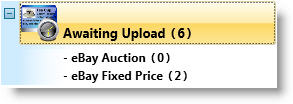 Frequently,
sellers prefer to determine the site and format at the time they are creating
the item or move it into the "Awaiting Upload" status. To
allow sellers to do this, Upload Lists
have been provided and appear under the "Awaiting Upload" status.
Initially, there will be an upload list for each site and format
that you list to. When creating the items, simply assign them to
the proper upload list. For example, if a new item is created that
will be listed on eBay as a fixed price listing, exit the item window
by clicking the "Move To" drop down and choosing "eBay
- Fixed Price". Later, when the items are ready to be listed,
select all of the items in an upload list and click the Submit
button.
Frequently,
sellers prefer to determine the site and format at the time they are creating
the item or move it into the "Awaiting Upload" status. To
allow sellers to do this, Upload Lists
have been provided and appear under the "Awaiting Upload" status.
Initially, there will be an upload list for each site and format
that you list to. When creating the items, simply assign them to
the proper upload list. For example, if a new item is created that
will be listed on eBay as a fixed price listing, exit the item window
by clicking the "Move To" drop down and choosing "eBay
- Fixed Price". Later, when the items are ready to be listed,
select all of the items in an upload list and click the Submit
button.
If the upload list is not set at the time the item was created, the item can be added to an upload list by dragging it to the list. If an item needs to be listed in multiple formats, an item can be added to multiple lists at the same time.
The following upload list actions can be performed:
- add an item to an upload list
- delete an item from all upload lists
- create a new upload list
- delete an upload list
- rename an upload list
- reorder an upload list
To add an item to an upload list:
Open the Sell Items mode. How?How?
Select the item record(s) you would like to add to an upload list.
Drag the item to the desired upload list.
To delete an item from all upload lists:
Open the Sell Items mode. How?How?
Select the item record(s) that will be deleted from the upload lists.
Right click and choose "Remove from All Awaiting Upload Lists".
Open the Sell Items mode. How?How?
Right click in the Upload List area and choose "Add".
Enter a name for the new upload list.
Click OK.
Open the Sell Items mode. How?How?
Right click the Upload List that will be deleted. and choose "Delete". All items in the Upload List will move to the "Awaiting Upload" status.
Open the Sell Items mode. How?How?
Right click the upload list that will be renamed and choose "Rename".
Enter a name for the upload list.
Click OK.
Open the Sell Items mode. How?How?
Right click the upload list that will be reordered and choose "Move Up" or "Move Down".