See Also
- Editing a Profile
- Renaming a Profile
- Assigning a Profile to an Item
- Viewing Data by Profile
- Entering Sales Tax Collection Info
- Setting Up a Profile
- Entering Your Profile Name and Logo
- Entering Shipping Origin
- Multiple Selling IDs
- Creating a Profile
- Entering Packing List Messages
- Deleting a Profile
- Entering Email Information
- Entering Seller Account Information
- Entering a Picture Host
Starting SixBit
To start SixBit :
-
If the program was installed correctly, there will be a SixBit eCommerce Solution icon on the desktop, as shown here.
- The program can be started by double-clicking the icon or by selecting Start|Programs|SixBit Software|SixBit eCommerce Solution.
- If this is not the first time SixBit has been run , the program will start and the remaining steps can be skipped.
If this is the first time SixBit is being run , the Welcome screen will appear.
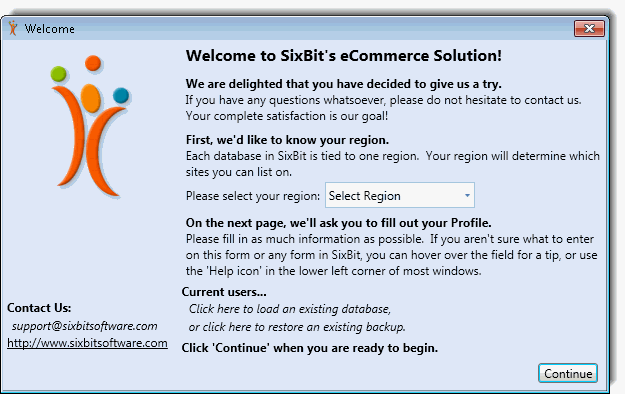
Please read the information on this page.
-
From the dropdown, select the Region that you will list to. Your region is not necessarily the region where you are located. If you are in Canada but will be listing on the US site, you would choose "United States" as the region. A list of sites will then appear for that region.
-
Select the Sites you list on. Please note that the number of sites that can be selected will be dependent upon the version that is being run.
-
If the program is being installed on a new computer, but already have an existing database, select either "Current users click here to load an existing database" or "click here to restore an existing backup".
-
Click Continue to proceed.
-
Enter user/business information in the Profile. Refer to Setting Up a Profile for complete instructions on completing the profile.
-
Upon completion of the profile, the user will be given the option to import from any of the available sources such as eBay or Turbo Lister CSV files. The wait time will depend upon the user's internet connection speed and the number of items being imported.
-
Once all downloads have been performed, the Main window will open. It is highly recommended that the user View the Getting Started Video by clicking the link under the To Do List of the sidebar on the left side of the Dashboard.