When installed, SixBit creates its own instance of SQL Server 2014. This means that regardless of whether you had another copy of SQL Server installed or not, SixBit would get its own copy and not interfere with any other copies.
This means that if you are moving SixBit to another machine and want it removed from your current machine, you can uninstall the database without any effect on other instances of SQL Server.
Saving a Backup
Before you uninstall, you may want to save a backup. You can make a backup from within SixBit under the Application Menu|Manage button. If you would prefer, you can make manual backups of the database files. There are two files associated with each database, a SixBit.MDF and a SixBit_Log.LDF file. The default folder where they can be found is C:\Program Files\Microsoft SQL Server\MSSQL10_50.SIXBITDBSERVER\MSSQL\DATA. You can simply copy these files to another media.
Pre-Requisite Uninstallation
Before uninstalling SQL Server for SixBit, you must uninstall the SixBit eCommerce Solution. You will use the Control Panel to uninstall. Simply choose "SixBit eCommerce Solution" from the "Uninstall a program" screen from the Windows start menu, or open the Windows Control Panel and choose the "Add/Remove Programs" option, and follow the prompts to remove SixBit completely before continuing.
Uninstalling
You will use the Control Panel to uninstall. Simply choose "Microsoft SQL Server 2014" (or the SQL version SixBit is running on) from the "Add/Remove Programs" screen in Windows.
Highlight the SQL Version, right-click, and choose "Uninstall/Change".
Next, click on Remove when prompted.
Step through the screens as they appear. When asked for the instance to be removed, select "SIXBITDBSERVER".
On the following screen, check "Database Engine Services" and click Next. Click "Next" on the Removal Rules page. SQL Server will now uninstall the SIXBITDBSERVER Instance.
Click through the rest of the on-screen prompts to proceed with the uninstallation.
Data Cleanup
Your data files (SixBit.mdf and SixBit_Log.ldf) will still be in the C:\Program Files\Microsoft SQL Server\MSSQL10_50.SIXBITDBSERVER\MSSQL\DATA folder. You should delete them when complete.
Registry Cleanup
There may still be an entry in your registry that needs to be cleaned up. Follow these instructions to look for it and remove it if it exists.
1. From the "Start" menu in Windows, enter "regedit" into the search menu and click Enter.
2. Navigate to HKEY_LOCAL_MACHINE | Software | Microsoft | Microsoft SQL Server
3. If there is a SIXBITDBSERVER folder under that key, then right-click it and Delete it.
