See Also
- Adding Notes to an Item
- Adding Inventory Information on an Item
- Adding Weight and Dimensions to an Item
- Adding an Item from an Item Template
- Adding an Item from Scratch
- Creating Items
- Deleting Items
- Duplicating Items
- Entering Listing Upgrades
- Entering eBay Listing Information
- Entering eBay Shipping Information
- Entering Payment Information
- Entering Item Data
- Importing Data into SixBit
- Saving an Item as an Item Template
- Entering Title and Description
- Entering an Allocation Plan
- Entering Etsy Information
- Entering Product and Shipping Info
- Entering Tags and Materials
- Entering Categories and Attributes
- Entering Item Specifics
- Entering eBay Catalog Information
- Adding Items in Bulk
- Printing Inventory Labels
- Adding Pricing Information to an Item
- Editing Items
- Entering Categories
- Managing Pictures on an Item
Adding Product Info to an Item
Each item will have a title, product id, product id type, SKU, and optionally an External ItemID to uniquely identify the item. ProductIDs, SKU's, and External ItemIDs are known as Product Identifiers since they can uniquely identify an item.
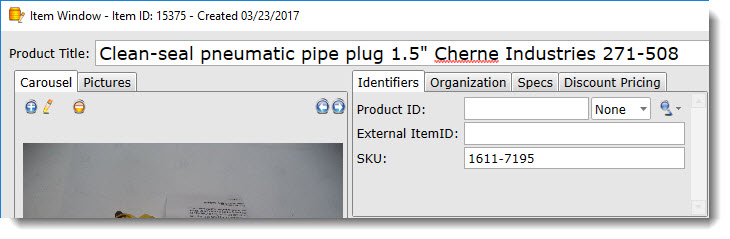
Title
An example might help illustrate this better. If selling tires for old metal toys. The master item title might be something like this:
Manoil TootsieToy Tires - 3/4"
When listing on eBay, the title may be:
Manoil TootsieToy Tires (NOS) MUST SEE!!!!
...and finally, when listing on all other sites, it may be:
Manoil TootsieToy Tires
By separating the Product Title from all other titles, the Product Title does not need to be changed for each site.
If the user does not want the Product Title and all site titles to be the same, enter the title you want to use, (i.e. Manoil TootsieToy Tires - 3/4"), and in each sites title, you would enter [[ProductTitle]]. In fact, [[ProductTitle]] is the default for the site title.
When the listing is created, [[ProductTitle]] will be replaced with the text from the Product Title field thereby keeping all the titles in sync. If a change is being made to the Product Title, the site title will get the change the next time the item is listed or revised.
From the Sell Items grid, the Title can be copied to the clipboard by right clicking and choosing Copy to Clipboard|Title from the context menu.
Product ID, Type, SKU (Stock Keeping Unit), and External ItemID
Product ID, SKU, and External ItemID are very similar. They are unique letter/number combinations that uniquely identify an item. The only difference is that Product ID is a standardized part number that other sources use, SKU is a code that is created for your own use, and External ItemID is created by some non-standardized external source. For example, the Product ID may be an ISBN number for a book, or a UPC code for a DVD. SKU's are more personal and created however you want. A SKU may be created as SZ9-BL for a SiZe 9, pair of BLack shoes. External ItemID's may be unique codes used only by your supplier that you can enter to help when referencing the item with your supplier.
If a ProductID is used, the ProductID Type (i.e. UPC, ISBN, MPN, EAC or None) can also be specified. By specifying the ProductID type, some sites will be able to identify the item in their catalog more easily.
Another difference between Product ID, SKU and External ItemID is that an item can have only 1 Product ID or External ItemID, but it may have multiple SKUs. For example, a pair of shoes may have a manufacturer part number of Y7768 that is used for the ProductID, but each separate variation may have a more defining SKU such as SZ9-BLACK.
Forcing Unique SKU's
Automatic Generation of SKU's
To save time creating skus, they can be generated automatically based on a chosen algorithm.
To automatically generate skus:
- Open the SixBit Options window. How?How?
- Select the Creating Items tab.
- Check Automatically generate missing skus when creating or importing items.
- To preface all skus with the same text, enter the text as the Prefix in the first box. Notice the sample sku changes in response to modifications.
- Select a separator between the prefix and the rest of the sku. Possible values are dash, underscore or no separator.
- SKU's must be unique across all items. The next entry determines what makes it unique. Select the unique identifier of the sku. The ItemId, ProductId or an incrementing number can be used.
- Select a separator between the unique identifier and the remainder of the sku. Possible values are dash, underscore or no separator.
- To end all skus with the same text, enter the text as the Suffix in the last box.
- To ensure proper sorting of skus, the unique identifier should be padded with zeros to the left. For example, skus of 1, 10, and 100 would all sort before 2. Padding to 3 spaces would ensure proper sorting. 002 would then fit it its proper place between 001 and 010. Select a number of padding spaces that will accommodate the largest number of skus expected.
- Whenever an item is added or imported without an existing sku, this algorithm will be used to assign the sku. If the items have already been created, select the desired items, then right click the grid and choose Generate SKU from the context menu.