See Also
- Adding Notes to an Item
- Adding Inventory Information on an Item
- Adding Weight and Dimensions to an Item
- Adding an Item from an Item Template
- Adding an Item from Scratch
- Creating Items
- Deleting Items
- Entering Listing Upgrades
- Entering eBay Listing Information
- Entering eBay Shipping Information
- Entering Payment Information
- Entering Item Data
- Importing Data into SixBit
- Saving an Item as an Item Template
- Entering Title and Description
- Entering an Allocation Plan
- Entering Etsy Information
- Entering Product and Shipping Info
- Entering Tags and Materials
- Entering Categories and Attributes
- Entering Item Specifics
- Entering eBay Catalog Information
- Adding Items in Bulk
- Printing Inventory Labels
- Adding Pricing Information to an Item
- Adding Product Information to an Item
- Editing Items
- Entering Categories
- Managing Pictures on an Item
Duplicating Items
To create a new item that is similar to another item, users can duplicate the original item to use as a starting point.
|
|
Users who will be creating many similar items in the future, should consider creating an item template. Once an item template is created, similar items can be created easily using the arrow under the Add button. |
To duplicate an item one time:
- Open the Sell Items mode. How?How?
- Select one or more items from the grid that will be duplicated.
- Click the Duplicate button or click the Duplicate drop down arrow and click Quick Duplication. The new item(s) will appear in the Under Construction view.
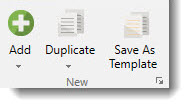
To perform a custom duplication:
| It is important to note that any values set on the Custom Duplication window will be saved and used as defaults for any future "Quick Duplications". |
- Open the Sell Items mode. How?How?
- Select one or more items from the grid that will be duplicated.
- Click the Duplicate drop down arrow and click Custom Duplication.
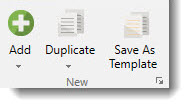
- Enter the number of Copies.
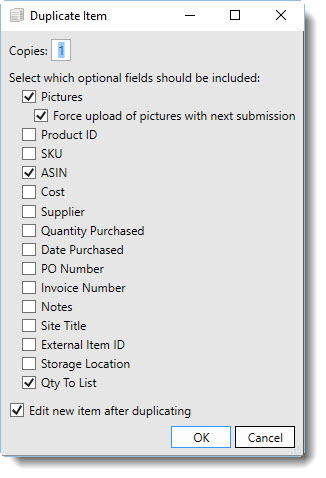
- Many fields are usually different on new items, however there are cases where users might still want them duplicated. The fields that are optionally duplicated are listed. Select which of these fields should be included with the duplication.
- Click OK. The new item(s) will appear in the Under Construction view.