See Also
- Adding Notes to an Item
- Adding Inventory Information on an Item
- Adding Weight and Dimensions to an Item
- Adding an Item from an Item Template
- Creating Items
- Deleting Items
- Duplicating Items
- Entering Listing Upgrades
- Entering eBay Listing Information
- Entering eBay Shipping Information
- Entering Payment Information
- Entering Item Data
- Importing Data into SixBit
- Saving an Item as an Item Template
- Entering Title and Description
- Entering an Allocation Plan
- Entering Etsy Information
- Entering Product and Shipping Info
- Entering Tags and Materials
- Entering Categories and Attributes
- Entering Item Specifics
- Entering eBay Catalog Information
- Adding Items in Bulk
- Printing Inventory Labels
- Adding Pricing Information to an Item
- Adding Product Information to an Item
- Editing Items
- Entering Categories
- Managing Pictures on an Item
Adding an Item from Scratch
New users who are entering an item for the first time, as well as those users who want to start out with a blank slate, can create an item from scratch.
| Duplicating an existing item or creating an item from a template are the most efficient ways to enter an item. |
To create an item from scratch:
- Open the Sell Items mode. How?How?
- From the ribbon bar, click the top of the split Add button or click the arrow under the Add button and choose New Item.
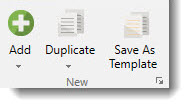
- If no default Item Template has been chosen, and empty Item Window will appear. If a default Item Template has been specified, it will be used to create the new item. See Setting a Default Item Template for more information.
- Continue to Entering Item Data to fill in your item information.
- When the item data has been entered, click Save and Exit in the Item Window.