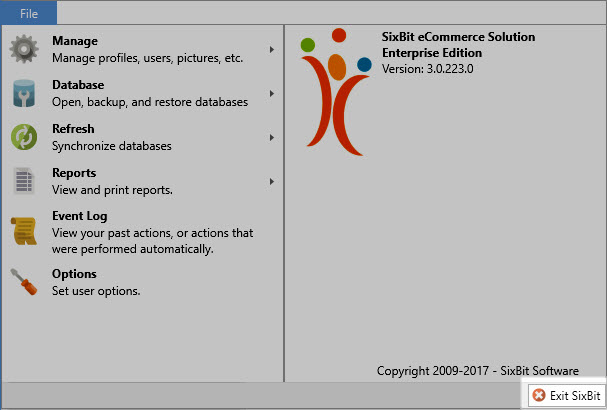See Also
- Cancelling Orders
- Recording Missing Shipments
- Reconciling Inventory
- Processing Returns
- Viewing Available Inventory
- Adding Inventory Information on an Item
- Inventory Report
- Automatic Relisting
- Merging Inventory
- Collapsing Purchases
- Managing Inventory
- Recording Drop Shipment Inventory
- Recording Inventory Purchases
See Also
- Cancelling Orders
- Recording Missing Shipments
- Reconciling Inventory
- Processing Returns
- Viewing Available Inventory
- Adding Inventory Information on an Item
- Inventory Report
- Automatic Relisting
- Merging Inventory
- Collapsing Purchases
- Managing Inventory
- Recording Drop Shipment Inventory
- Recording Inventory Purchases
Setting Up Inventory Handling Rules
Regardless if inventory is tracked, purchase and sales records will be automatically created to keep inventory synchronized; this allows inventory tracking to be turned on for an item at any time in the future and it will already have complete purchase history records.
In order to keep inventory straight, SixBit does not allow items to be listed until a purchase record is created for the item. After all, if you are listing it, you had to acquire it somehow, so a record of that purchase should be made. Rather than requiring that a purchase record be manually created each time, the purchase records can be created automatically by setting Inventory Handling Rules.
To set up inventory handling rules:
- Open the SixBit Options. How?How?
- Select the Inventory tab.
- Select the Inventory Handling tab.
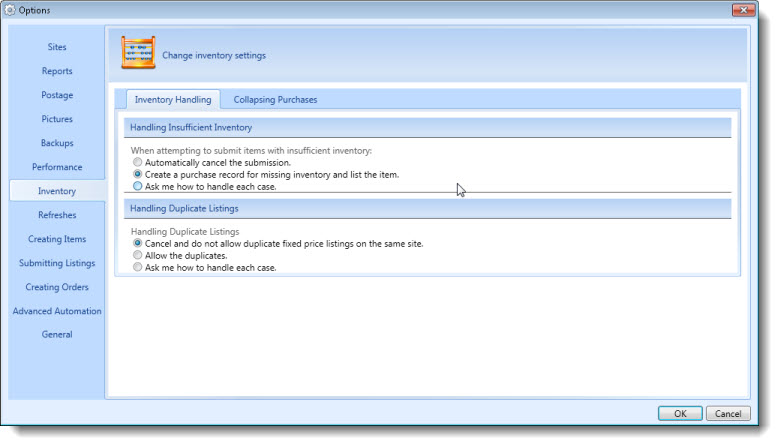
- Specify how to handle situations in which there is not enough inventory to perform an action; this may incude submitting items, revising the quantity of a listing, and creating replacement shipments. The following options are available:
| Option | Description |
| Automatically cancel the submission | This will cancel the operation and will prevent items that are not on hand from being listed. |
| Go ahead and create a purchase record | This will assume that the item is on hand and will go ahead and create a purchase record. Note: the cost or the supplier will not be entered and may be entered at a later time. |
| Ask me how to handle each case | This option will ask if you want to abort, create an automatic purchase record, or allow for the purchase record to be filled in manually. |
- Specify how to handle duplicate listings.