See Also
- Cancelling Orders
- Recording Missing Shipments
- Processing Returns
- Setting Up Inventory Handling Rules
- Viewing Available Inventory
- Adding Inventory Information on an Item
- Inventory Report
- Automatic Relisting
- Merging Inventory
- Collapsing Purchases
- Managing Inventory
- Recording Drop Shipment Inventory
- Recording Inventory Purchases
See Also
- Cancelling Orders
- Recording Missing Shipments
- Processing Returns
- Setting Up Inventory Handling Rules
- Viewing Available Inventory
- Adding Inventory Information on an Item
- Inventory Report
- Automatic Relisting
- Merging Inventory
- Collapsing Purchases
- Managing Inventory
- Recording Drop Shipment Inventory
- Recording Inventory Purchases
Reconciling Inventory
Despite your best efforts to keep inventory organized, invariably some items get lost or stolen. From time to time inventory should be reconciled. Reconciling your inventory is the process of counting what you actually have and entered the value into SixBit. If the value is different than what is expected, the inventory shrinkage will be adjusted accordingly so all your numbers match up.
- Open the Sell Items mode. How?How?
- Select the item in the grid for which will be reconciled.
- Click the Manage button in the Inventory group on the Ribbon bar. The Purchase History window will appear.
- Expand the Reconcile group at the bottom if it is not already displayed.
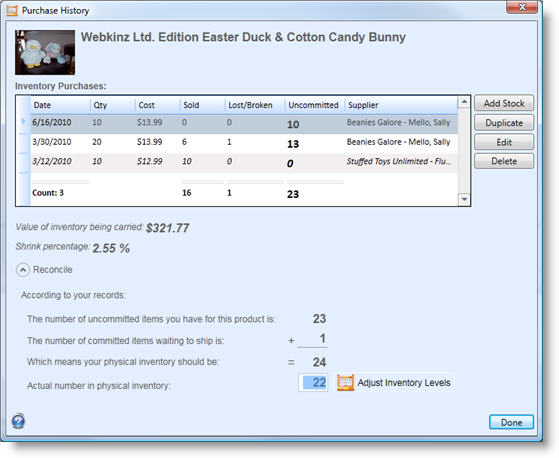
- The Reconcile area will total the number of items that have not been sold and the total that have been sold but have not been shipped. This will indicate how many should still be in the physical inventory. If the number on hand is different, enter the Actual number in physical inventory and click the Adjust Inventory Levels button. If a mistake was made, re-enter the proper count and adjust the inventory levels again. If the actual inventory is not enough to cover the number of items that have been committed, a warning will be received and it will be necessary to add a new purchase record to cover the sold items.
In the case above, adjusting the inventory to 22 when 24 items are expected will add 2 to the Lost/Broken column automatically.