Refreshing Listings
The SixBit Agent will automatically refresh listing information at regular intervals. During the refresh, any new sales will be recorded. In addition, depending upon an option setting, SixBit can automatically create item records for any missing items it finds during a refresh.
Refreshes will include all data since the last time a refresh was performed, however sometimes it may be necessary to reset the date of the last refresh to retrieve data that may have been missed for various reasons.
In addition to automatic refreshes, manual refreshes can be forced at any time to refresh all or selected listings.
When items are listed with other tools, they will be seen by SixBit during the refresh of listings. If desired, the items for those listings can be imported so they can be tracked and managed with SixBit.
To import missing items during a refresh:
- Open the SixBit Options window. How?How?
- Select the Refreshes tab.
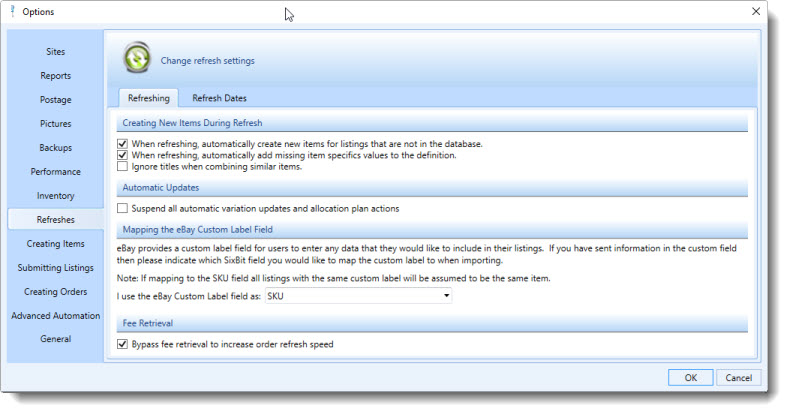
Check the box next to "When refreshing, automatically create new items for listings that are not in the database".
If a refresh did not pick up all the data that was expected, support may ask you to reset the refresh dates to a prior date and perform the refresh again.
- Open the SixBit Options window. How?How?
- Select the Refreshes tab on the left.
- Select the Refresh Dates tab at the top.
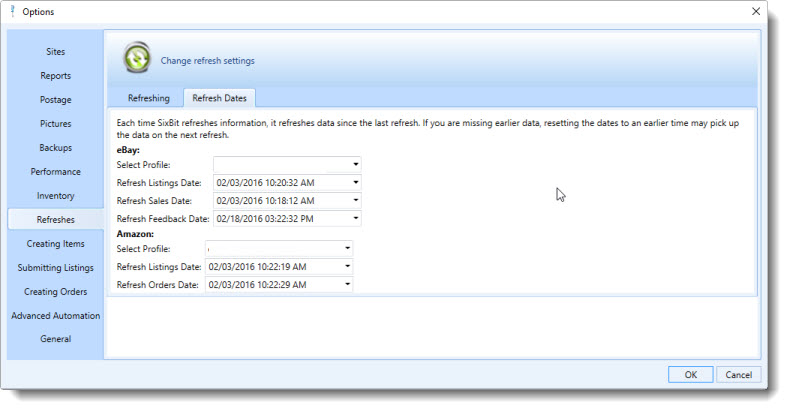
Reset the appropriate date to a time before the information was missed in the refresh.
Click OK to exit.
Perform the refresh again.
- From the Quick Access Toolbar in the upper left, click the Refresh Listings button.
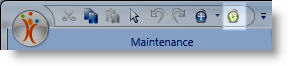
Or, alternatively ...
- Open the Check Listings mode. How?How?
- From the ribbon bar, click the arrow at the bottom of the Refresh button.
- Select Refresh All Listings.
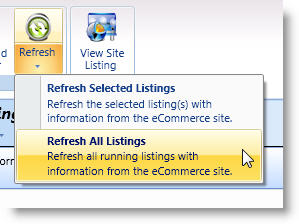
- Open the Check Listings mode. How?How?
- Select one or more listings from the grid that will be refreshed.
- From the ribbon bar, click the top of the Refresh button.
