See Also
Rescheduling Listings
Once a listing has been scheduled, it will appear in the Scheduled status in the Check Listings mode. There are several things that can occur that can cause the listing not to list at the scheduled time, including an unavailable internet connection, a computer in sleep mode, etc. When a listing fails to list or to simply change the time a scheduled listing is to occur, the listing may be rescheduled. Note that listings in the Completed status in Check Listings cannot be relisted using the Reschedule function.
To reschedule listings to eBay:
- Open the Check Listings mode. How?How?
- Select the Scheduled status view.
- Select one or more listings from the Scheduled status that will be rescheduled.
- Click the Reschedule icon (
 ) on the Ribbon bar.
) on the Ribbon bar.
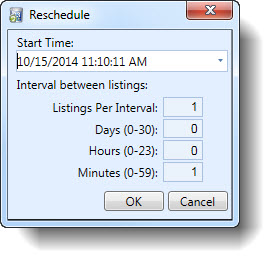
- Enter the values as follows:
| Field Name | Description |
| Start Time | Set the start time for the first listing. |
| Listings Per Interval |
When the interval type is Single, you can specify how many listings will be submitted at each interval.
Since our scheduler only submits listings once a minute, we do not allow choosing the number of seconds between a listing. If however, there will be more than 1 listing per minute, the Listings Per Interval setting must be used.
For example, there are 600 items that will be submitted over the course of an hour. If the listings are scheduled 1 minute apart with 10 per interval, the first 10 would be scheduled for the first minute, the second 10 for the second minute, etc.
Although this would set the scheduled times to occur within an hour, the actual time it takes to submit a listing based on picture sizes and internet speed will determine when they are really submitted. In other words, if your connection can only list 6 items per minute, then it will take 100 minutes to list the items even if it was indicated to list 10 items per minute.
You should take a sampling of the average number of listings that can be submitted in a minute and not choose an interval any higher than that number. |
| Interval between listings | Set the days, hours or minutes that there should be between listings. Any combination of these fields can be used. |
- Click OK.