See Also
- Cancelling Orders
- Recording Missing Shipments
- Processing Returns
- Marking an Order as Shipped
- Recreating an Order
- Notifying Drop Shippers
- Customizing Drop Shipper Notifications
- Recording Tracking Numbers from Drop Shippers
- Adjusting Costs
- Receiving Payments
- Insuring Shipments
- Deleting Online Pictures
- Splitting and Combining Shipments
- Creating Orders
- Processing Orders
- Combining Orders
- Printing Packing Lists
- Printing Postage and Carrier Labels
See Also
- Cancelling Orders
- Recording Missing Shipments
- Processing Returns
- Marking an Order as Shipped
- Recreating an Order
- Notifying Drop Shippers
- Customizing Drop Shipper Notifications
- Recording Tracking Numbers from Drop Shippers
- Adjusting Costs
- Receiving Payments
- Insuring Shipments
- Deleting Online Pictures
- Splitting and Combining Shipments
- Creating Orders
- Processing Orders
- Combining Orders
- Printing Packing Lists
- Printing Postage and Carrier Labels
Leaving Feedback
 When selling on eBay,
sellers have the option to leave feedback for their buyers.
When selling on eBay,
sellers have the option to leave feedback for their buyers.
In SixBit, you can create a list of common feedback messages and either manually or automatically leave those messages.
SixBit will automatically record feedbacks that have been left and received. If for any reason, a feedback flag is set incorrectly, you can toggle its value.
When leaving feedback, similar messages are likely left over and over again. By maintaining a list of those common messages, feedback can be left more quickly.
To manage your list of feedback messages:
- Open the Ship Orders mode. How?How?
- On the ribbon bar, click the dialog launcher
button in the Feedback group.

- The Manage Feedbacks window will
appear.
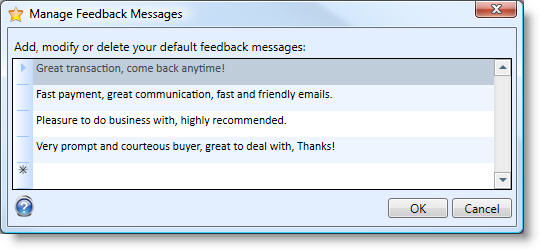
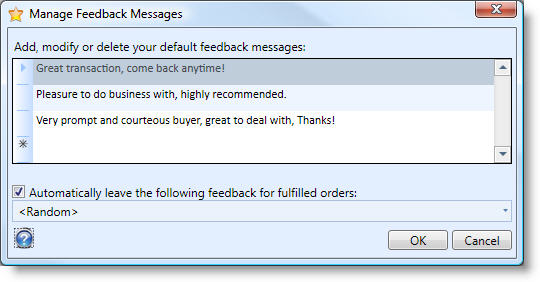
- To add a new message,select the last empty row and add the new message. When Enter is pressed, a new empty row will appear.
- To delete a message, select the row and pressthe Delete key on the keyboard.
- To edit a message, click the row once to make it the current row. Then click it a second time to select all the text in the row for replacement or click it a third time to place the cursor at a particular location in the message. Make any changes desired and press Enter.
You still can have complete control and leave each feedback manually if that is desired. Different sellers have different policies for leaving feedback. Some sellers leave feedback as soon as they receive payment, others prefer to wait until positive feedback has been left by the buyer first. SixBit provides ways to help regardless of the policy.
- Open the Ship Orders mode. How?How?
- From the grid, select the orders for which feedback will be left. If it is preferred to leave feedback after the buyer pays, select the Feedback Hasn't Been Left filter from the filter drop down above the grid in the In Process status to find all the orders for which feedback will be left. If it is preferred to leave feedback only after the buyer has left positive feedback fro the seller, then select the Feedback Received But Not Left filter in the Fulfilled status to find all orders for which feedback will be left.
- Click the Feedback button in the
ribbon bar. The Leave Feedback
window will appear.

- The last feedback message left will be loaded and selected. Start typing to provide a completely custom feedback message or choose one of the common feedback messages from the drop down. In addition, <Random> can be selected, which will leave a random message for each sale from the list of feedback messages. When the message is complete, click OK to submit the feedback(s).
To save some time, the feedback process can be placed o n autopilot.
To set SixBit to automatically leave feedbacks:
- Open the Ship Orders mode. How?How?
- On the ribbon bar,
click the dialog launcher button in
the Feedback group.

- The Manage
Feedbacks window will appear.
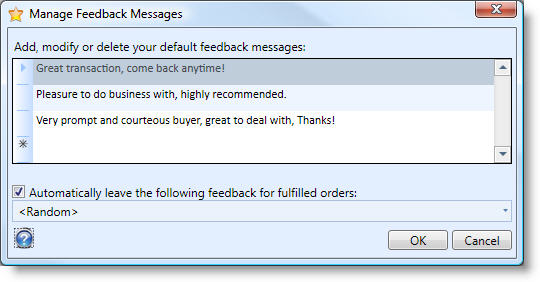
- Click the box in front of"Automatically leave the following feedbacks for fulfilled orders:".
- Select a feedback message from the drop down list. To leave a random message from the list of feedback messages for each sale, select <Random>. As Orders move into the Fulfilled status, feedbacks for each sale will be left automatically.
Open the Ship Orders mode. How?How?
From the grid, select the orders that you would like to change either the feedback left or feedback received flag.
Right click the orders to open the context menu. Choose Toggle Feedback Left or Toggle Feedback Received to change the state of either flag.